OS X offers a system-wide feature to “Use smart quotes and dashes” when typing text. The option can be enabled or disabled in the System Preferences “Keyboard” pane, inside the “Text” tab:
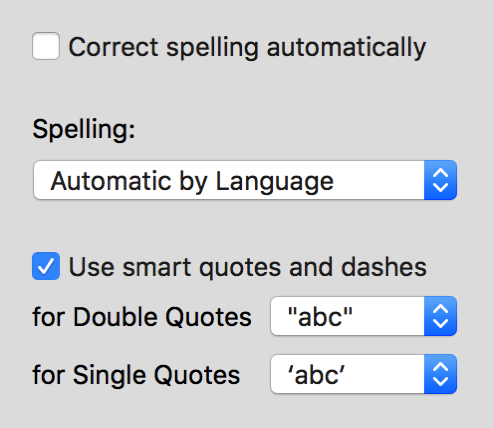
This essentially ensures that when you rattle off a bit of prose, any quotation marks will be “smartened” so that they curl inwards towards the quoted phrase, and sequences of double-hyphens will be converted to typographic dashes.
It’s a good thing.
However, the feature can be vexing when typing in contexts where typographic beauty is clearly not the priority. For example the behavior would not make sense in a code editor like Xcode or BBEdit. These apps are more often used to write text that will please a programming language compiler or interpreter, where a string for example must be enclosed by "straight quotes", and “smart quotes” would only lead to a syntax error.
Apple actually makes it possible for developers to control the behavior of this smart typography on a very fine-grained basis. For example, my own app MarsEdit features an HTML text editor in which it makes sense to support smart quotes and dashes, but not within markup tags. Because the app is aware of when the user is typing within a tag or not, it simply disables the functionality as appropriate for the context.
Depending on the apps you use, and what you use them for, you might find yourself vexed by the unwanted conversion of quotes and dashes. You could turn the feature off at the System Preferences level, but what if you want to keep it in all the other apps where it works just as you want it to?
Thanks to the flexibility of Apple’s “user defaults” system for registering preferences on a system-wide and app-specific basis, you can impose override preferences for these options on the specific apps of your choosing. I was inspired to write this article by Jesse Atkinson, who complained on Twitter that the behavior was meddling with his code snippets in Slack:
@danielpunkass I share *a lot* of code in slack and github comments and its insistence to convert shit between “` marks drives me insane.
— Jesse Atkinson (@jsatk) February 24, 2016
So, here’s a general recipe for overriding the settings in any app:
- Quit the app.
- Determine the “bundle identifier” for the app. Slack’s, for example, is “com.tinyspeck.slackmacgap”.
- Open the OS X Terminal app.
- Type the following commands to impose overriding defaults for the pertinent features:
defaults write com.tinyspeck.slackmacgap NSAutomaticDashSubstitutionEnabled -bool NO defaults write com.tinyspeck.slackmacgap NSAutomaticQuoteSubstitutionEnabled -bool NO
- Reopen the app.
You should now find that this specific app behaves as though the system-wide setting for these features were turned off.
If you want to undo your handiwork, just delete the overrides you put into place:
- Quit the app.
- Open the OS X Terminal app.
- Type the following commands to delete the overriding defaults:
defaults delete com.tinyspeck.slackmacgap NSAutomaticDashSubstitutionEnabled defaults delete com.tinyspeck.slackmacgap NSAutomaticQuoteSubstitutionEnabled
- Reopen the app.
If you’re a Slack user who has also been annoyed by the smart quotes and dashes functionality, the above may prove helpful to you. If you’re not, maybe a similar situation will arise where you can use the power of OS X’s default registration system to fine-tune the behavior of your favorite apps.
Update: My old friend Chris DeSalvo, who also happens to work at Slack on the Mac Slack app points out that there is a much simpler solution for Slack in particular:
@danielpunkass @jsatk @SlackHQ You could also go to Edit > Substitutions within the app and disable them there.
— Chris DeSalvo (@chrisdesalvo) February 24, 2016
I just confirmed that this seems to work well with Slack! So was this whole article for naught? In my experience, toggling the Substitutions flags as Chris describes only changes the setting temporarily. This is because those menu items within an app are usually configured to communicate directly with the text field you are focused on. A developer has to go out of her way to intercept and persist such a toggle, to ensure that it “sticks” the next time the app launches.
So! If you have this problem with Slack, just toggle the setting in the Edit -> Substitutions menu. With most other apps? Perhaps the technique outlined above will help.